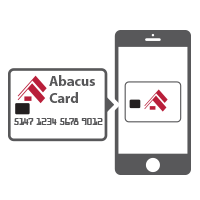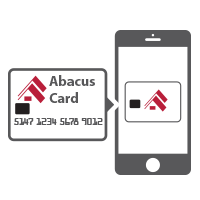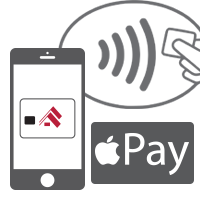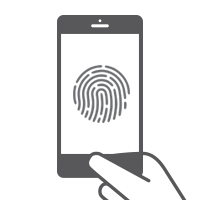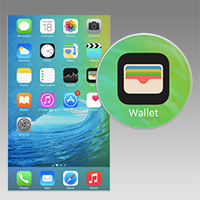How To Protect Your Account
Download Our Mobile App
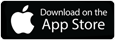
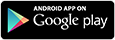

Abacus Bank will NEVER request through email, text, or unsolicited phone call your bank card number, account number, Social Security number, Personal Identification number (PIN) or password.
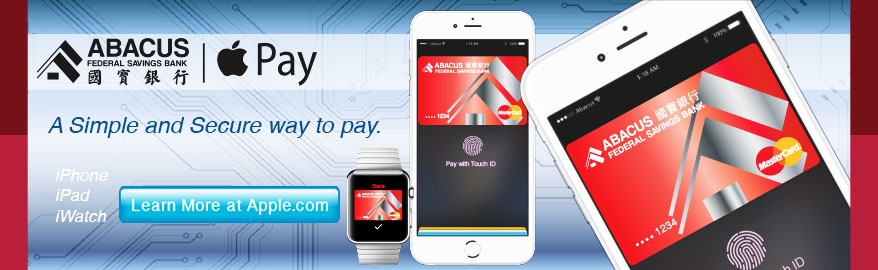
- Apple Pay™
- How It Works
- Set Up Instructions
- Eligible Cards
- Compatible Devices
- Where to Use it
- Apple Pay FAQs
Apple Pay™
With your Abacus Bank debit cards and Apple Pay, you can simply and securely check out at hundreds of thousands of stores with just one touch.
Simple - No need to search for the physical card at checkout. Simply place your device on the payment terminal and pay for your purchase with just one touch.
Secure - Your full card number is not shown to the merchant. And also the potential high-risk transactions are monitored by Abacus Bank’s FraudWatch® Plus systems.
How it Works
| Add | Touch | Pay |
|
|
|
|
|
Add your Abacus Bank debit cards to Apple Pay.
(See Set Up Instructions) |
Look for the Apple Pay symbols at checkout at participating merchants. Pay by holding your mobile device near the contactless reader. | Place your finger on the Touch ID™ (without pressing it) to complete the transaction. |
Set Up Instructions
| Steps | Instructions | Images |
| 1 |
On your iPhone, open Wallet.
On your iPad, go to Settings > Wallet & Apple Pay. |
|
| 2 | Tap "Add Credit or Debit Card" or tap ? sign on the upper right corner. Note: If you have a supported credit or debit card on file with iTunes, enter the card’s security code. | 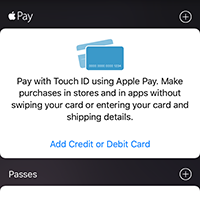 |
| 3 | Use your iSight® camera to capture the card information or type card information manually. | 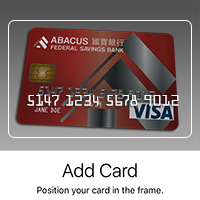 |
| 4 | Fill in any additional information needed. | 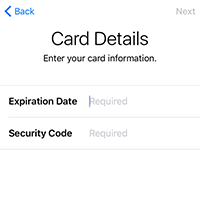 |
| 5 | “Agree” the Terms and Conditions | 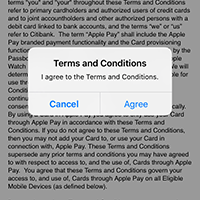 |
| 6 |
Verify your card with Abacus Bank by calling 1-800-969-8423. |
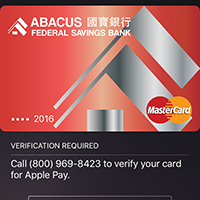 |
| 7 | After your card is verified, you can start using Apple Pay. | 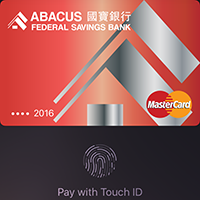 |
For additional details, follow the Apple Pay instructions on Apple's website.
Eligible Abacus Cards for Apple Pay™
Current Abacus personal and business debit cards are automatically eligible for Apple Pay. Abacus ATM card and secure credit cards are not eligible.
![]()
![]()
Compatible devices with Apple Pay™
Apple Pay is compatible with following devices:


 |
 |
 |
|
In Apps In Stores |
In Apps |
In Stores |
|
iPhone® 6 iPhone 6 Plus Running iOS 8.1 or above |
iPad Air® 2 iPad mini™ 3 Running iOS 8.1 or above |
Apple Watch™ Paired with iPhone 5, iPhone 5c, iPhone 5s, iPhone 6 or iPhone 6 Plus only. |
Where to use Apple Pay™
You can use your Abacus Bank cards with Apple Pay™ to check out at most merchant terminals showing the following symbols:
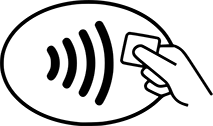
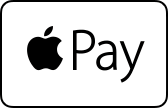
Apple Pay™ FAQs
What is Apple Pay?
Apple Pay is an easy, secure and private way to pay for in-store and in-app purchase using the Wallet app on select Apple devices such as iphone 6, iphone 6 plus and Apple Watch. With Apple Pay, you can leave your card in your wallet and make your purchase using your Apple devices.
Apple Pay provides an added layer of security for in-store and in-app purchases by enabling payments for your preferred debit or credit cards without you having to use your physical card. Apple Pay uses tokenization to securely transmit your preferred method of payment with the app or the store's Near Field Communication terminal at checkout. Through tokenization, a Device Account Number along with an encrypted transaction-specific security code is used to make the purchase rather than your card number further protecting your account from being compromised.
How do I make payments using Apple Pay?
Once you have enabled your card within Apple Pay, you can make payments by holding your phone in close proximity to the Near Field Communication or contactless payment terminal and simply placing your thumb on the Touch ID button displayed on your device's screen. You may make an in-app purchase by selecting Apple Pay upon checkout and placing your finger on the Touch ID button displayed on your device's screen. A passcode can be used when making payments in lieu of the fingerprint option.
What is Near Field Communication (NFC)?
NFC is a technology that allows a smartphone or other mobile device to safely, securely and purposefully communicate with a payment terminal in very close proximity. You may also hear it referred to as a contactless payment solution. If your device is NFC enabled, look for the NFC icon on the payment terminal next time you are checking out.
Tokenization replaces the personal account number assigned to your debit or credit card with a digital token that can be used for online and mobile payments. The token has no value if stolen or intercepted by an unauthorized party.
Apple Pay is a secure way to make purchases in-store or in-app using your preferred card. Apple Pay adds an added layer of security to your purchases by using tokenization to securely transmit your preferred method of payment with the app or the store's Near Field Communication terminal at checkout. Through tokenization, a Device Account Number along with an encrypted transaction-specific security code is used to make the purchase rather than your card number further protecting your account from being compromised. In the other words, your card numbers are never shared or transmitted with payment. It’s simple safe and secure.
How do I add my card to Apple Pay?
Apple Pay is a function of the Wallet app on select Apple devices. Your card can be added to Wallet by accessing the app directly or by navigating to "Settings" and selecting "Wallet & Apple Pay" and following the prompts on your screen. If you don't see the option to "Add Credit or Debit Card," swipe down and tap the plus sign. If you already have your card on file for iTunes®, follow the prompts to add it to your Wallet.
Can I add my card to more than one device?
Yes, you may add your card on up to ten devices. Your card will need to be added separately to each device through the Wallet app. You will be notified each time your card is added to a new device.
What Apple devices are eligible for Apple Pay?
In order to use Apple Pay, you need to have an apple device running on iOS 8.1 or later for contactless and in-app payments.
- In-Store - Apple Pay is compatible with iPhone® 6, iPhone® 6S, iPhone® 6 Plus, iPhone® 6S Plus, and Apple Watch™.
- In-App - Apple Pay is compatible with iPhone® 6, iPhone® 6S, iPhone® 6 Plus, iPhone® 6S Plus, iPad Air™ 2, iPad Pro, iPad mini 3, and iPad mini™ 4.
Apple Pay is an accepted contactless payment option among a growing number of retailers and for a growing number of in-app purchases. While checking out in-store, look for the contactless payment and/or Apple Pay symbol on the payment terminal. Look for the "Buy with Apple Pay" or "Apple Pay" button at checkout within the apps. Visit Apple's web site for a complete list of participating stores and apps.
What is a Device Account Number and how is it different from my card number?
For your security, when you add your card to Apple Pay, a Device Account Number that is separate and unique to your device is created. Your Device Account Number, instead of your real card number, is used to make purchases using Apple Pay further protecting your personal information. Your apple device does not store your card number and nor does the merchant or app with which you are making the purchase.
How many cards can I put on my device?
For each Apple Pay enabled device (iPhone, iPad, and Apple Watch), Apple currently allows a maximum of eight debit and/or credit cards into the Wallet application per device.
How do I remove my card from Apple Pay?
You can remove your card by selecting "Remove Card" in the "Wallet & Apple Pay" section of your device "Settings" or on the back of your card in the Wallet app by tapping on the symbol. You can also visit www.icloud.com/settings to remove your card or Find My iPhone to temporarily suspend or permanently remove the ability to pay with your cards on your device.
Why do I need to verify my card with Abacus Bank when I add it to Apple Pay?
In order to confirm your identify and protect your personal information, we need to validate your identity when you call in to have a token enabled.
How do I make a return if I paid for the purchase with Apple Pay?
If you need to make a return for a purchase made with Apple Pay, you may be asked to provide to the cashier the last four digits of your Device Account Number instead of the last few digits of your card number. To find the last four digits of your Device Account Number for your card, visit the "Wallet & Apple Pay" section of your device "Settings" or look on the back of your card in the Wallet app.
What should I do when I receive a renewed or replacement card?
When you receive a renewed or replacement Abacus card, you need to delete the old card and add new card to the wallet, there is no update service supported at this time.
What happens to my Apple Pay-enrolled card if I lose my Apple device?
If you believe your device has been lost or stolen or your Apple Pay card information compromised in any way, please call Abacus Bank to deactivate your enrolled card. This will not impact your ability to use your physical card. You can also go to www.icloud.com/settings or the Find My iPhone app to temporarily suspend or permanently remove the ability to make payments from your device, even if your device is offline.
Can I still use Apple Pay to make a purchase if my physical card is lost or stolen?
If you lost your card, please call Abacus bank or number found on the back of your card immediately to protect your account from fraudulent activity, and mention that you added your Abacus card to Apple Pay. We will close your card so that no more purchases can be made. You should also remove the lost or stolen card from Wallet or the Apple Watch app using the “Remove Card” option. When you receive your replacement card, you will need to add the new card to Apple Pay before making any Apple Pay purchases.
Can I use Apple Pay when I travel internationally?
At this time, Apple Pay can only be used in the United States.
Related Links
Abacus Bank Digital Wallet Terms and Conditions(pdf)
Abacus Bank Digital Wallet Terms and Conditions(txt)
Apple, the Apple logo, iPhone, iPad, App Store and iSight are trademarks of Apple Inc., registered in the U.S. and other countries. Apple Pay, Touch ID and Apple Watch are trademarks of Apple Inc. App Store is a service mark of Apple Inc.